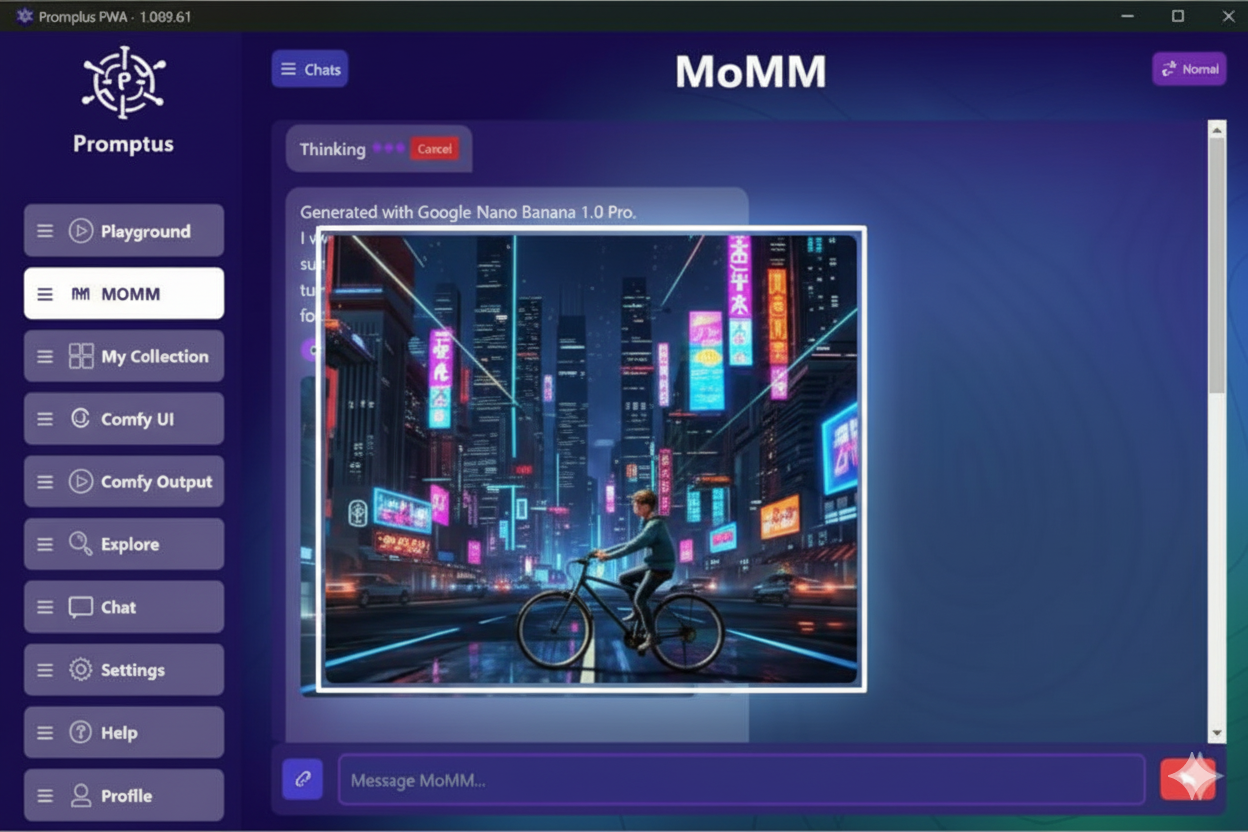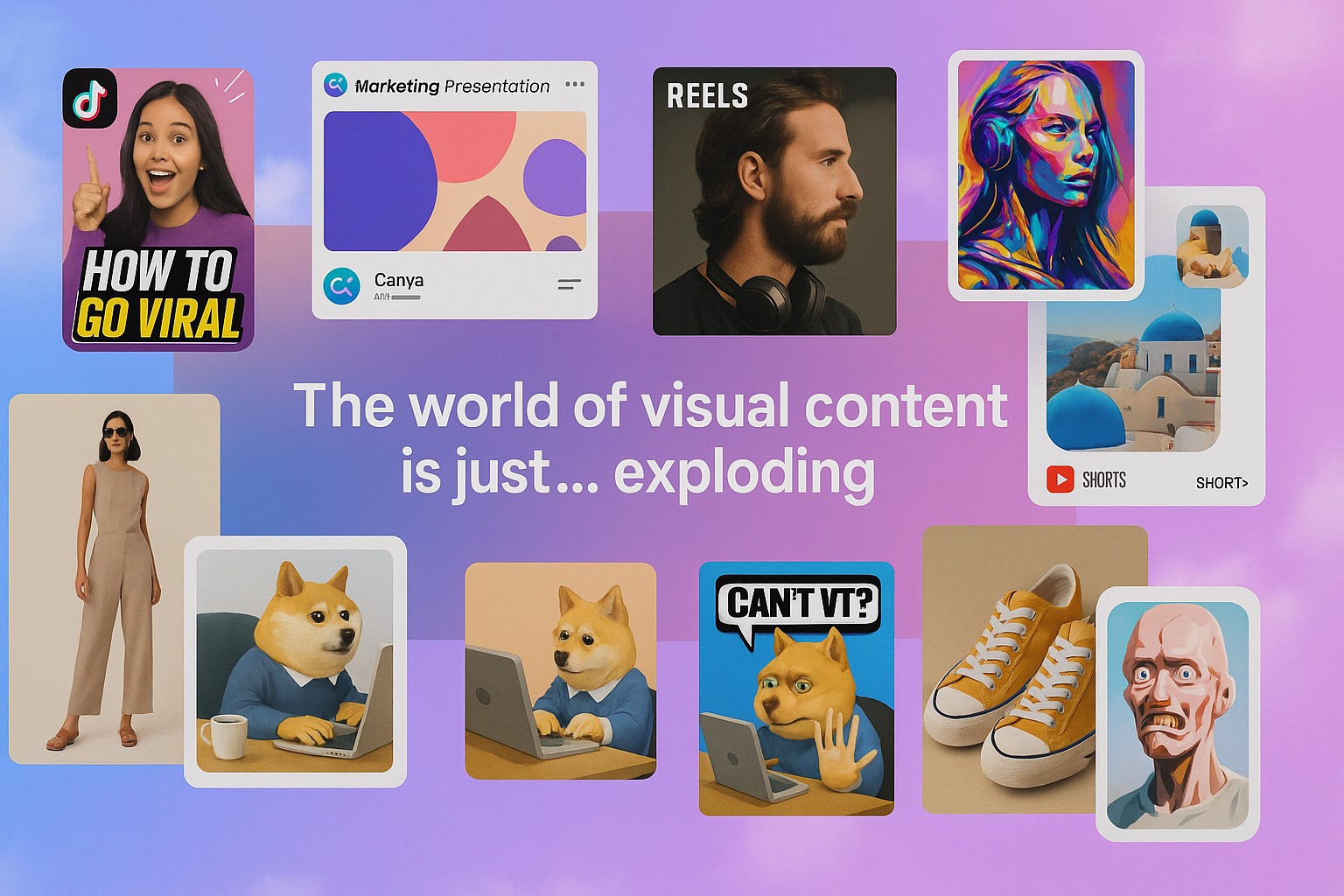How do I activate Gemini Nano?
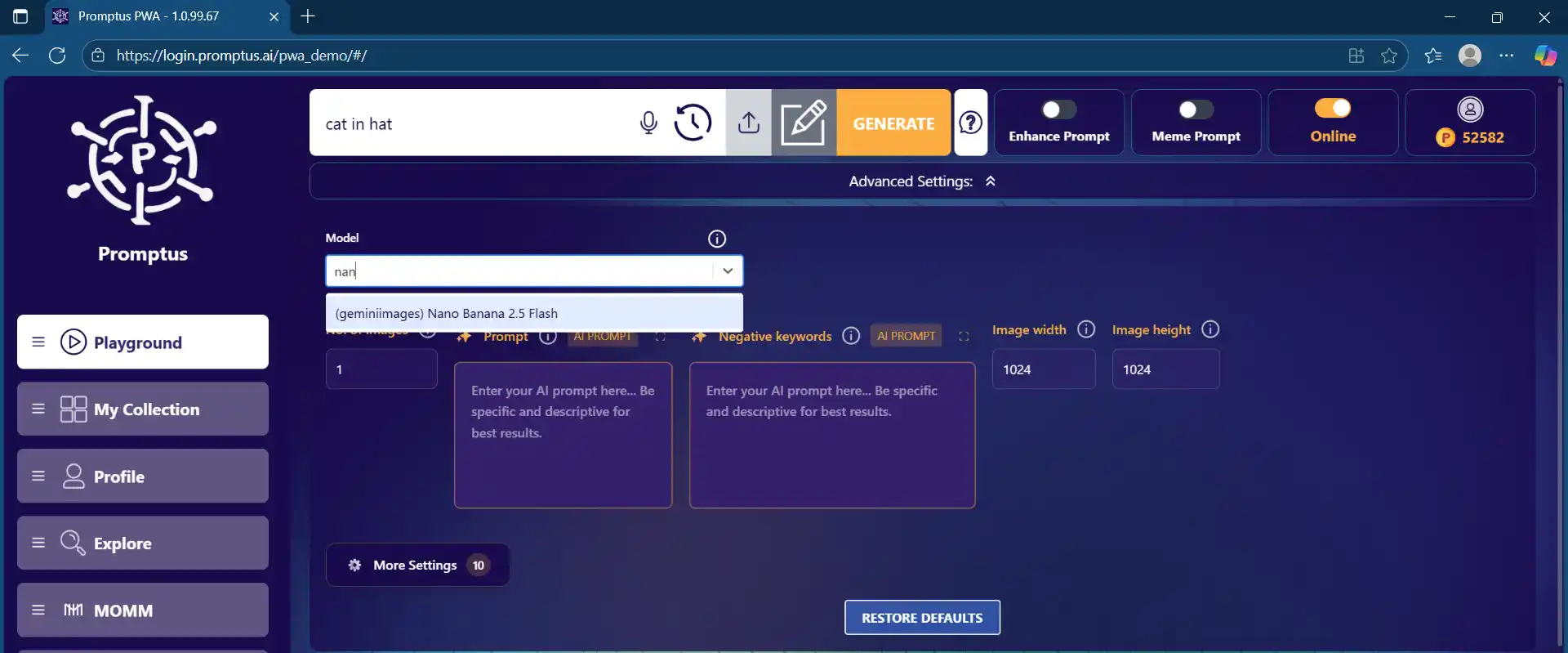
Gemini can be a confusing name because it covers multiple things at once: there are cloud models (Gemini Pro/Flash, including Gemini 2.5 Flash Image a.k.a. “Nano Banana”) and there’s Gemini Nano, Google’s on-device model that runs privately on your phone. If you’re asking “How do I activate Gemini Nano?” you’re really asking how to enable the on-device features on supported Android phones—and optionally, how developers can target the AICore runtime that hosts Nano.
Below is a clear, up-to-date walkthrough for both everyday users and app builders. I’ll also show how “Nano Banana” fits in—especially if you want to generate or edit images in a simple web interface.
What “activating Gemini Nano” actually means
- For phone users: Gemini Nano powers certain Pixel/Android features on your device, without sending data to the cloud (great for privacy and low-latency tasks). It runs inside Android’s AICore system service. You don’t “install” it like an app; you update your phone and, on some models, enable an AICore toggle in Developer options.
- For developers: You “activate” Nano by calling Android APIs that talk to AICore—primarily ML Kit GenAI APIs (high-level ops like summarization, rewrite, image description) or the Google AI Edge SDK (experimental access).
Check your phone’s eligibility
- Pixel 8 Pro and newer Pro-class Pixels: Gemini Nano is enabled out of the box for certain features (e.g., Recorder summaries; Gboard Smart Reply was introduced as dev preview on Pixel 8 Pro).
- Pixel 8 / 8a (and some later A-series): Nano arrived via feature drops and may sit behind a Developer options switch called AICore. You can enable it yourself (steps below).
- Newer devices (e.g., Pixel 9 family): Feature sets can vary by RAM tier and model. For example, lighter Nano variants may ship on lower-memory devices and skip certain features (like advanced screenshots or call-note summaries) while still supporting Recorder summaries. Always check your device’s release notes.
Update first (this matters)
Before toggling anything:
- Install the latest Android update / Pixel Feature Drop and make sure Google Play services and the AICore app component are up to date. Several Gemini Nano features arrive via these channels. On Pixel 8/8a, Nano support rolled out in the June 2024 Feature Drop and later; newer devices continue to evolve this.
How to activate Gemini Nano on Pixel 8 or 8a (and similar)
If your device keeps Nano behind a dev toggle:
- Enable Developer Options
Go to Settings → About phone and tap Build number 7 times until you see “You are now a developer.”
- Open Developer options
Go to Settings → System → Developer options.
- Find “AICore”
In Developer options, locate AICore Settings (the wording may vary slightly).
- Enable all AICore features
Turn on the AICore switch(es). This allows Android’s AICore service to host Gemini Nano for supported features.
Tip: Restart your phone after toggling AICore to ensure services register correctly. If you don’t see the toggle, re-check system updates and Play Services updates, then look again.
What you unlock after activation
On supported devices, Gemini Nano powers:
- Summarize in Recorder
Record a meeting, interview, or class; open the recording and tap Summarize to get an on-device text summary—even offline.
- Gboard Smart Reply (select apps / regions / languages)
Context-aware replies processed on-device (initially a developer preview on 8 Pro; feature availability varies).
Google continues to expand which features run on Nano. Availability depends on device model, RAM, language/region, and Android version. Lower-memory models may ship lighter Nano variants with a reduced feature set.
How to test that Gemini Nano is really running
Try these:
- Airplane mode test (Recorder)
Turn on Airplane mode, open Recorder, make a short recording, then tap Summarize. If you get a summary offline, Nano is doing the work locally.
- Gboard Smart Reply
In supported chat apps and locales, watch for suggested replies; when on-device, suggestions arrive quickly and work without network. (Exact availability varies.)
Troubleshooting
- No AICore toggle?
Update the OS, Play services, and the AICore component. Not all regions or carrier SKUs expose the toggle; some models enable Nano by default with no switch.
- Feature missing on your model?
It may be gated by memory tier or device class (e.g., lighter Nano builds on lower-RAM devices). Check your device’s release notes.
- Language support
Recorder summaries and some AI features roll out language-by-language. If you don’t see them, try US English temporarily or check the support list.
- Still stuck?
Clear Google app and Gboard cache, reboot, and confirm you’re on the latest Pixel Feature Drop.
For developers: “Activating” Nano in your app
As a developer, you don’t flip a consumer switch—you target AICore via APIs:
Option A — ML Kit GenAI (recommended high-level)
Use ML Kit GenAI APIs for tasks like summarize, proofread, rewrite, and image description. ML Kit handles model management and chooses on-device when available. This is the simplest path to Nano-powered UX in production Android apps.
Option B — Google AI Edge SDK (experimental)
For lower-level control or testing, the AI Edge SDK exposes Nano capabilities experimentally. Use it when you need fine-tuning over prompts, tokens, or memory, understanding the APIs are still evolving.
Under the hood: AICore
Nano runs inside Android’s AICore system service, which leverages device hardware for low-latency inference and handles model updates. As long as you call the supported APIs, AICore handles the heavy lifting.
Where “Nano Banana” fits in (and why Promptus is the easiest place to try it)
Nano Banana is a fun codename for Gemini 2.5 Flash Image—a cloud model for image generation and editing (not the on-device Nano). It can blend multiple images, keep character consistency across edits, perform natural-language retouching (“remove the stain,” “blur the background”)\.
Promptus is the one-stop web interface where you can:
- Generate and edit with Nano Banana,
- Organize results into Collections,
- Publish to a public gallery,
- And expand still images into video and music—without juggling exports or separate tools.
Fast start in Promptus (typical flow):
- Open the Promptus playground/workspace.
- In the Model dropdown, choose Gemini 2.5 Flash Image (Nano Banana).
- Upload zero or more images (for fusion or edits), type what you want (“replace the sky with sunset clouds; keep the same subject”), then Generate.
- Save into a Collection, optionally publish the set as a gallery, or continue right into video/music tools—all in the same browser tab.
If you want the fewest moving parts for creative work—Promptus is a strong pick because model access + saving + publishing + multimedia happen in one place.
Security & privacy at a glance
- Gemini Nano runs on-device via AICore; tasks like Recorder summarize can work offline and help keep sensitive data on your phone.
- Nano Banana (Gemini 2.5 Flash Image) runs in the cloud and adds SynthID invisible watermarks to its outputs by design.
Quick reference: common questions
Is Gemini Nano the same as Nano Banana?
No. Gemini Nano is the on-device model for Android; Nano Banana is a nickname for Gemini 2.5 Flash Image, a cloud image model.
Do I pay to use Gemini Nano on my phone?
Nano-powered features (like Recorder summaries) are part of your device software—no separate install. Some features may depend on device model/region and can change over time.
I don’t see AICore in Developer options. Now what?
Make sure your phone has the latest feature drop and AICore update. Some models enable Nano by default without a toggle, and some carriers/regions roll out later.
Why do my friend’s AI features differ from mine on the same Android version?
OEM settings, RAM tier, or staged rollouts can gate features; lighter Nano builds may omit some capabilities on lower-memory models.
Step-by-step recap (users)
- Update Android/Pixel Feature Drop + Play services.
- (If required) enable Developer options → AICore toggle.
- Test with Recorder → Summarize (try offline).
- Watch for Gboard Smart Reply / other Nano-powered features as they roll out.
Step-by-step recap (developers)
- Pick ML Kit GenAI for high-level summarize/transform, or AI Edge SDK for experimental access.
- Ensure your test device has Nano enabled (AICore on and up-to-date).
- Build your feature; ML Kit will route to on-device where available.
Final thought
If your goal is device privacy and fast, offline assistance, enable Gemini Nano on a supported phone and start with Recorder summaries—it’s a great demonstration of on-device AI in everyday life.
If your goal is creative media—photoreal edits, multi-image fusion, or consistency across a character—reach for Nano Banana (Gemini 2.5 Flash Image) and let Promptus handle model access, saving, publishing, and even video/music in one streamlined workspace. (
AI Image Generator for Creators
Promptus connects you to Google Gemini 2.5 Flash Image. Instantly create original art, edit photos, and design visuals with the power of AI—all inside one app.